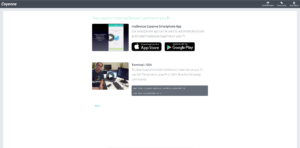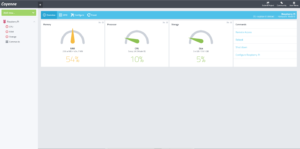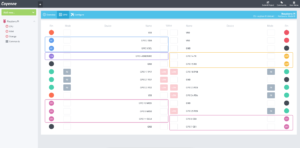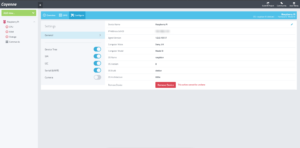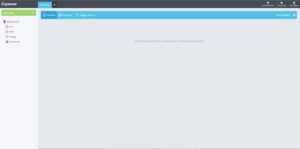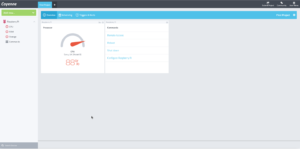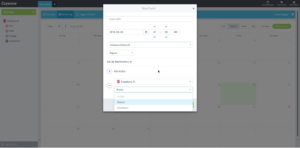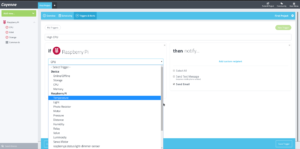I was recently introduced to Cayenne by a member of the Cayenne team. The concept behind Cayenne is to make creating Internet of Things applications much easier for new users just starting on the Pi.
The interface allows dragging and dropping of components, scheduling, and configuring triggers for events all through a web interface!
You can read more about the Cayenne Architecture at their documentation pages.
Now, onto actually playing with Cayenne!
After signing up to Cayenne, you’re presented with a screen directing you to power on your Raspberry Pi and make sure it’s connected to the internet.
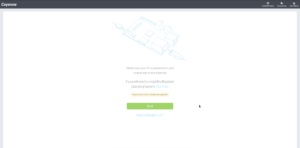
Clicking on next then takes you to a page which helps you install Cayenne on the Pi.
In the spirit of the Pi, I’ve chosen the terminal method of installing Cayenne.
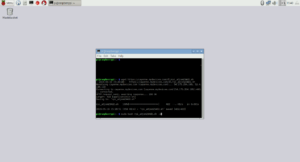
Installing takes a little while – about 15 minutes on my old Raspberry Pi Model B.
After installing, the Pi will automatically reboot, and then you will be able to see the Pi’s stats on the dashboard/Overview tab of Cayenne.
The gauges are drag and droppable so you can rearrange the boxes as you wish.
The Overview screen also lets you access the Remote Access functionality, Reboot, or Shut down the Pi.
Remote Access didn’t seem to work for me on my Linux Desktop.
Clicking on the Cpu, RAM, or Storage sensors on the left hand menu enables you to change the widget type and name of the widget in the overview, as well as change the thresholds at which the colours change.

The next tab along – GPIO – shows you the current GPIO configuration of the Pi, and lets you toggle the GPIO pins on the Pi between In and Out modes.
On the Configure tab, you can see your Raspberry Pi’s current configuration. You can also enable or disable the Device Tree, SPI, I2C, and Serial functionality of the Pi.
Clicking on the Plus button at the top of the page lets you start building your first project.
Once you’ve started a new project, you’re presented with a blank dashboard with the ability to drag widgets from the menu on the left onto the dashboard.
On the Scheduling Tab, you’re given the option to add a new event, which can then perform actions such as Reboot or Shutdown.
On the Triggers & Alerts page, you can create triggers based on Sensors on the Pi itself, e.g. CPU Utilisation, or the triggers can be based on devices connected to the Raspberry Pi, e.g. Temperature Sensors, Light sensors, etc.
Based on the trigger, a notification can be sent out via Email, or Text message.
So that’s how far I got tonight playing with Cayenne. I haven’t set up any sensors or anything on my Pi yet, so my next foray into Cayenne will start involving IoT-ish things and some more electronic funtimes!
Stay tuned!