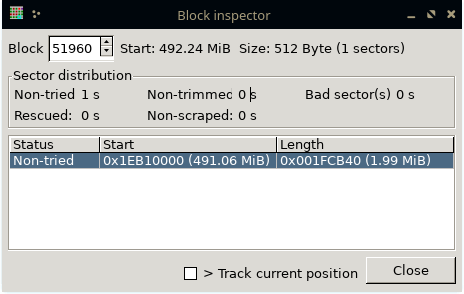Continuing my series of blog posts on VPNs, now we’re going to be installing the ZeroTier self hosted controller! Again we’ll be installing it on Debian 11, but the instructions should work for Debian 12 as well.
ZeroTier is a (VPN) and software-defined networking (SDN) platform in one that enables connectivity between devices and networks across the internet. It creates a virtual overlay network that allows devices to communicate as if they were connected to a physical network (LAN), regardless of their actual location. ZeroTier has many possible configurations, so in this post, we’ll just be configuring ZeroTier to allow remote access to a single node (in this post, the node will be the server that I’m installing it on). In later posts, we will walk through setting up ZeroTier in other configurations.
Continue reading »